Behavior Driven Development with JUnit 5. Part 4
The keywords Feature, Scenario, Given, When, Then, and And are highlighted. Right-clicking this feature file shows the option to run it directly (figure 2).
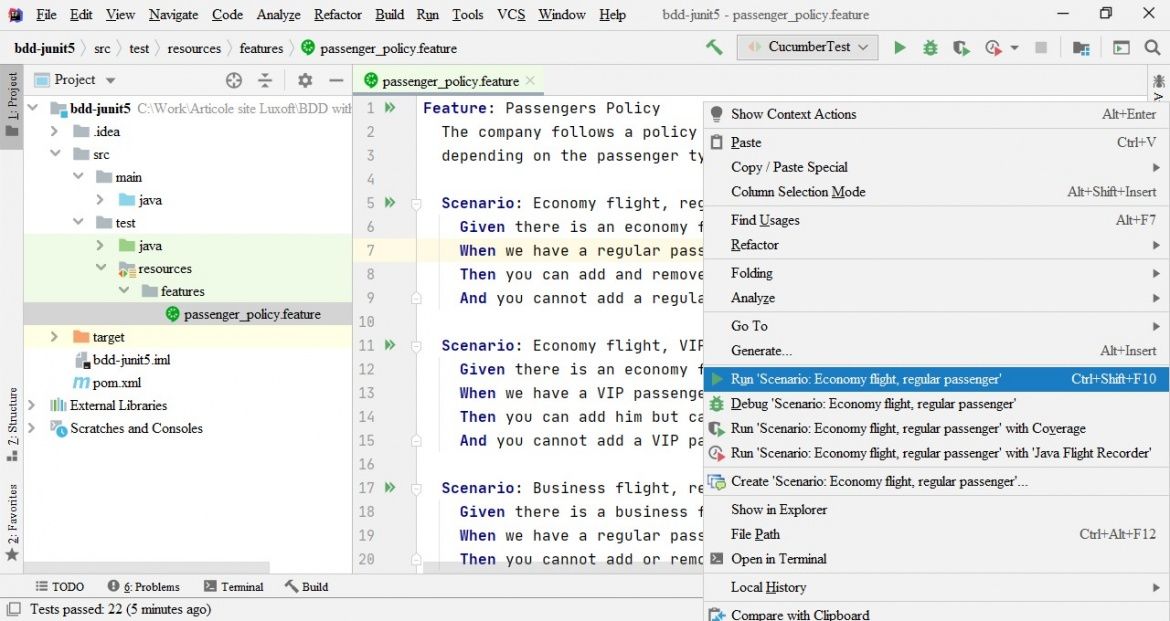
Figure 2 Directly running the passengers_policy.feature file by right-clicking the file
This is possible only if two requirements are fulfilled. First, the appropriate plugins must be activated. To do this in IntelliJ, go to File > Settings > Plugins and install the Cucumber for Java and Gherkin plugins (figures 3 and 4).

Figure 3 Installing the Cucumber for Java plugin from the File > Settings > Plugins menu

Figure 4 Installing the Gherkin plugin from the File > Settings > Plugins menu
Second, we must configure the way the feature is run. Go to Run > Edit Configurations, and set the following options (figure 5):

Figure 5 Setting the feature configuration by filling in the Main Class, Glue, Feature or Folder Path, and Working Directory fields
- Main Class: cucumber.api.cli.Main
- Glue (the package where step definitions are stored): com.luxoft.bddjunit5.airport
- Feature or Folder Path: the test/resources/features folder we have created
- Working Directory: the project folder
Running the feature directly generates the skeleton of the Java Cucumber tests (figure 6).
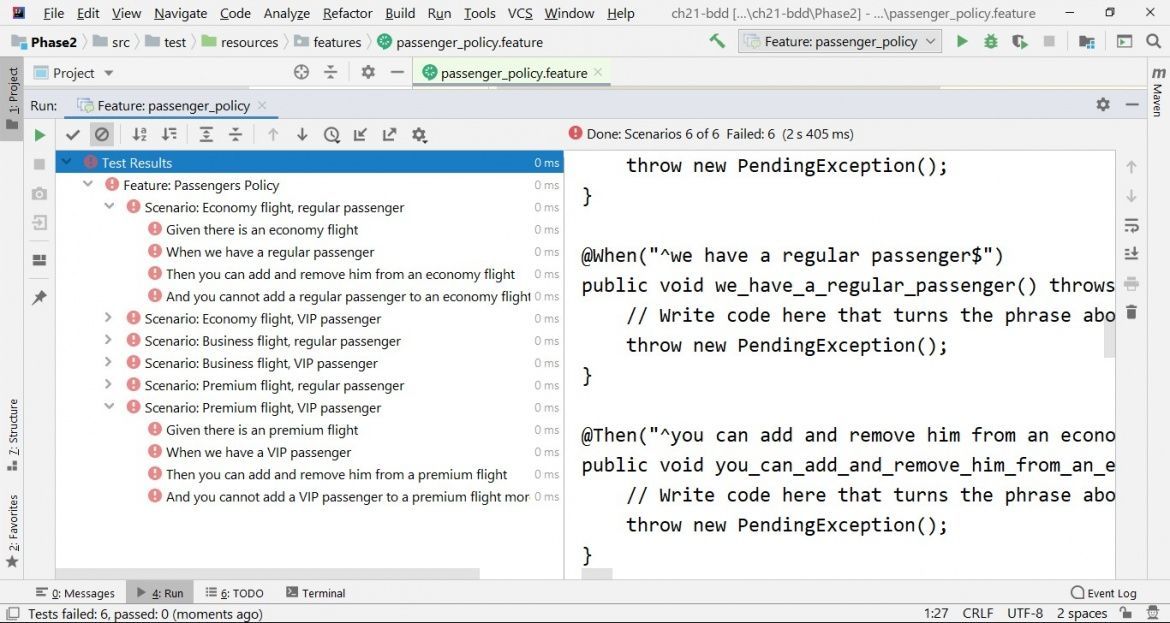
Figure 6 Getting the skeleton of the Passengers Policy feature by directly running the feature file. The annotated methods are executed to verify the scenarios.
